Set Geofence
Set A Geofence Alarm That Triggers When Your Dog Leaves The Area
In this guide we're going to show you how to set a 'Geofence', which is essentially a virtual radius.
If your Sniffer GPS Dog Tracker leaves the area (or enters) then you'll be notified via the WhatGPS app.
A geofence is useful for a number of situations, including monitoring a pet in the garden, setting boundaries on walks or making sure your dog doesn't leave the park.
Using the WhatGPS app you can set a number of geofences at one time, simply repeat the process to add multiple locations.
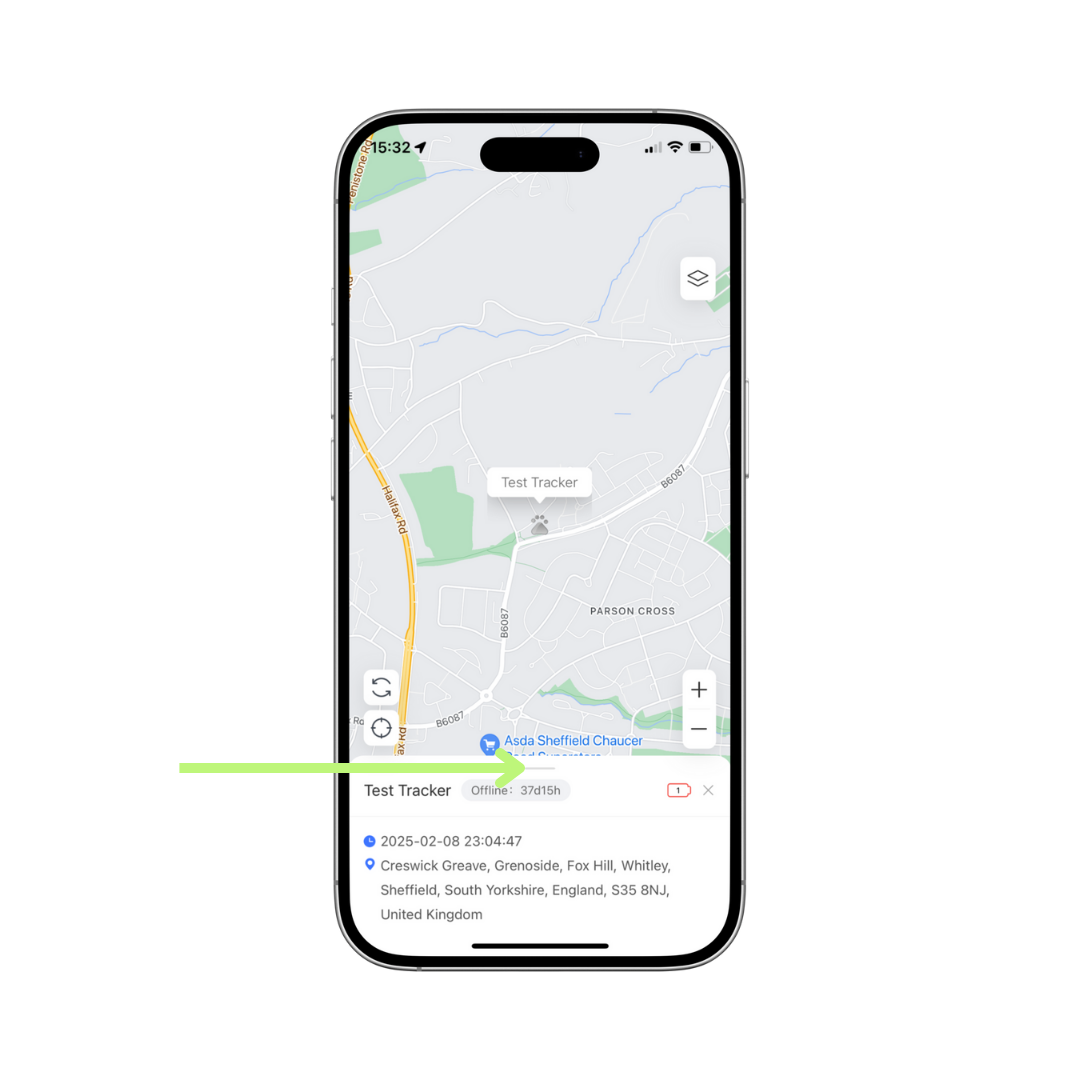
Open The WhatGPS App
Opening the WhatGPS app will bring up your GPS tracker's map and details.
Click the grey line above your tracker's name and status to bring up the command icons at the bottom of the screen.
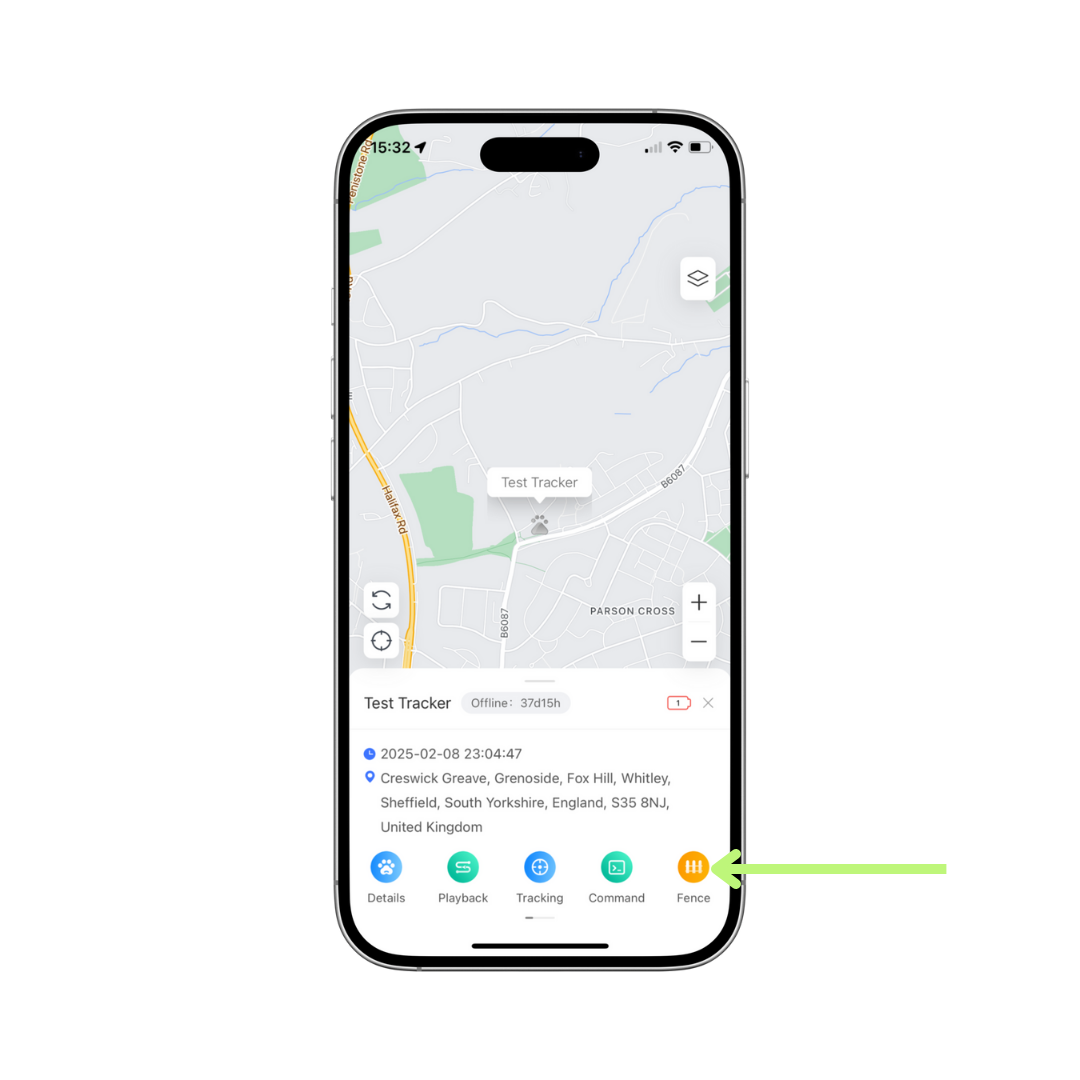
Click The 'Fence' Icon
Click the orange 'Fence' icon to bring up the 'Add Geofence' page.
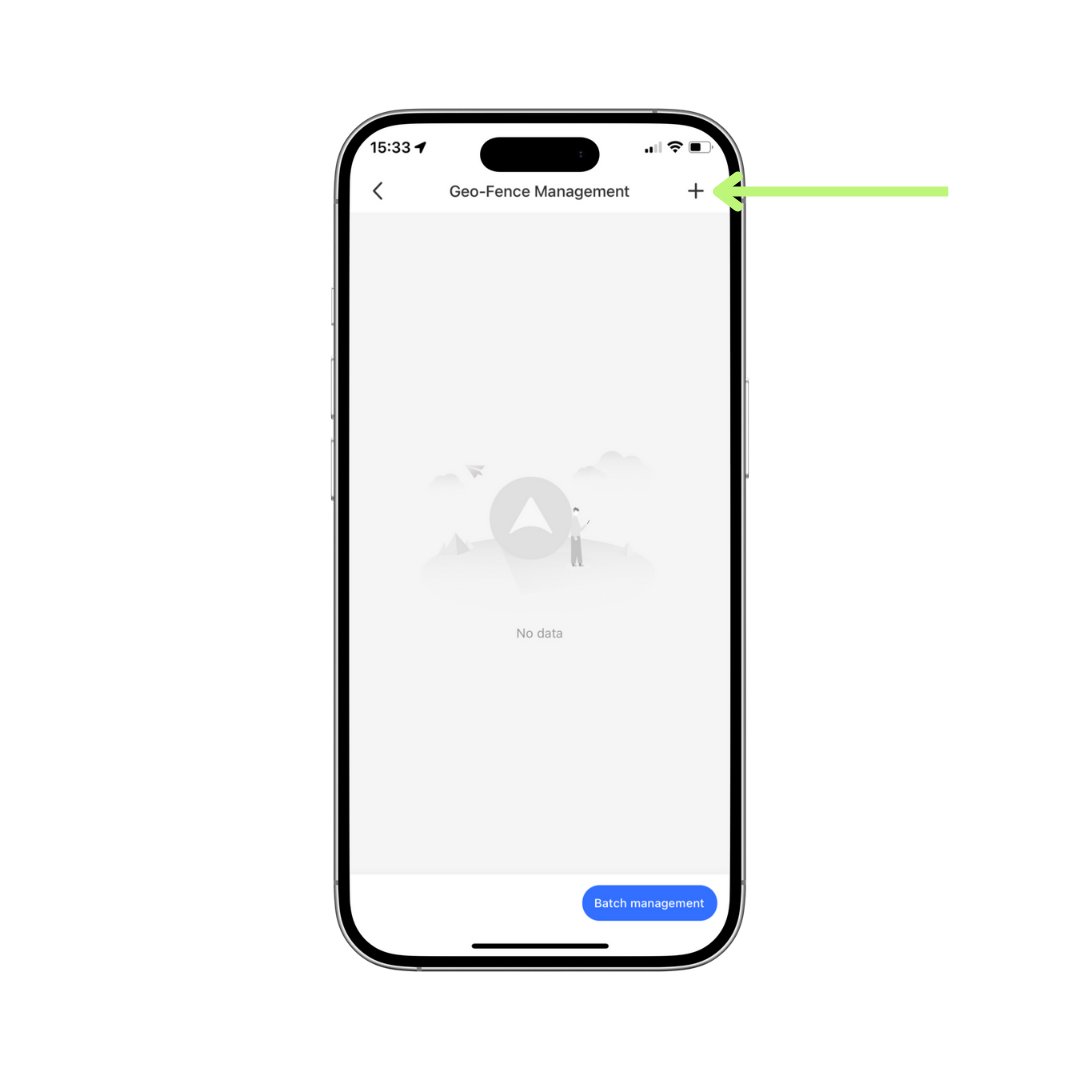
Click The '+' Icon
If you don't currently have any Geofence locations added to your WhatGPS app then this page will be empty.
If you already have some Geofence locations added then they will be displayed here.
Either way, to add a new location click the '+' symbol in the top right hand corner of your screen.
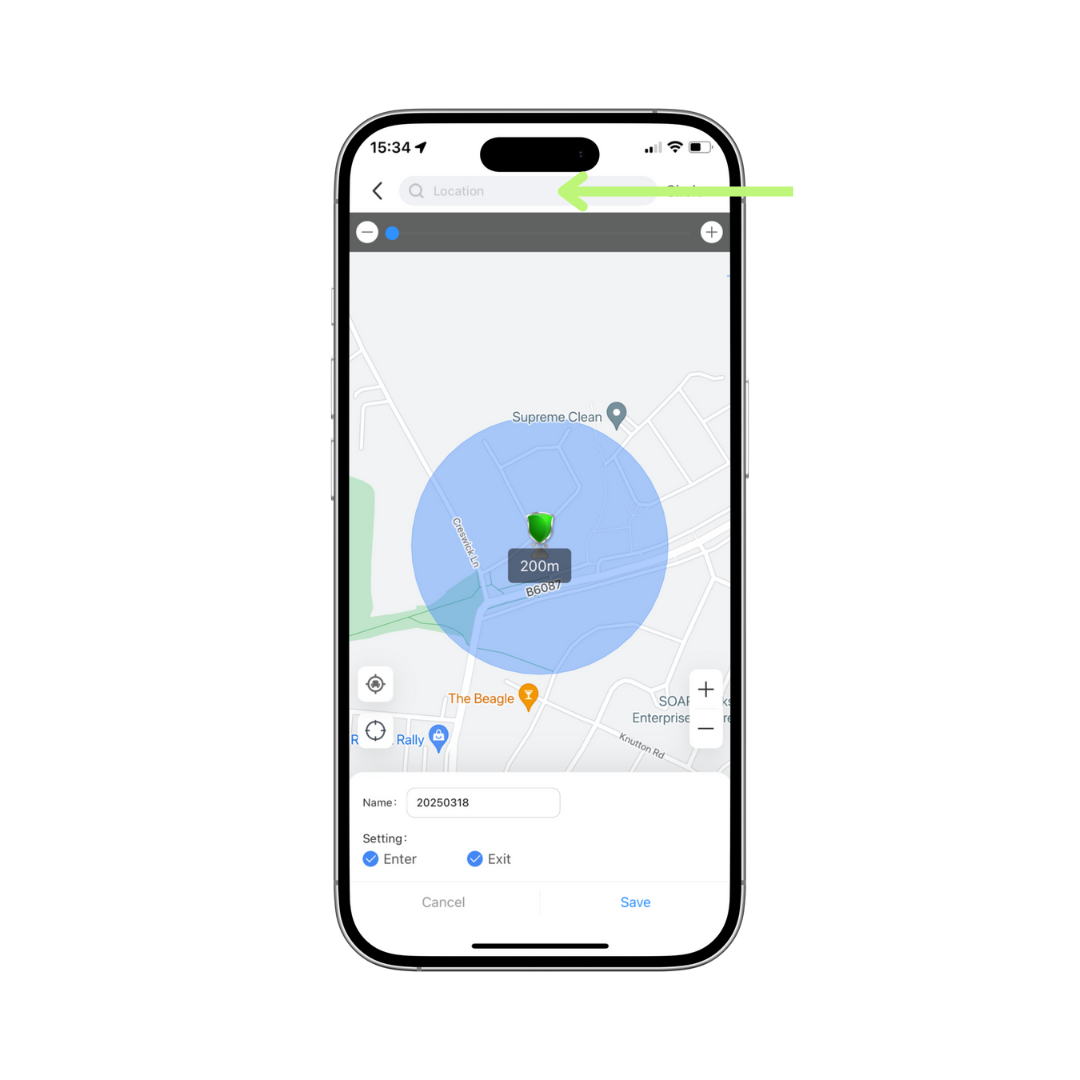
Enter The Location
By default WhatGPS will suggest your GPS Tracker's current location (with a radius of 200m) as the Geofence.
If this suits you, simply name the Geofence in the 'Name' box and click 'save'.
If you want to choose a different location for your Geofence (for instance; a local walking spot or puppy day care) search it using the grey 'location' bar at the top of your screen.
You can search using a street name or postcode.
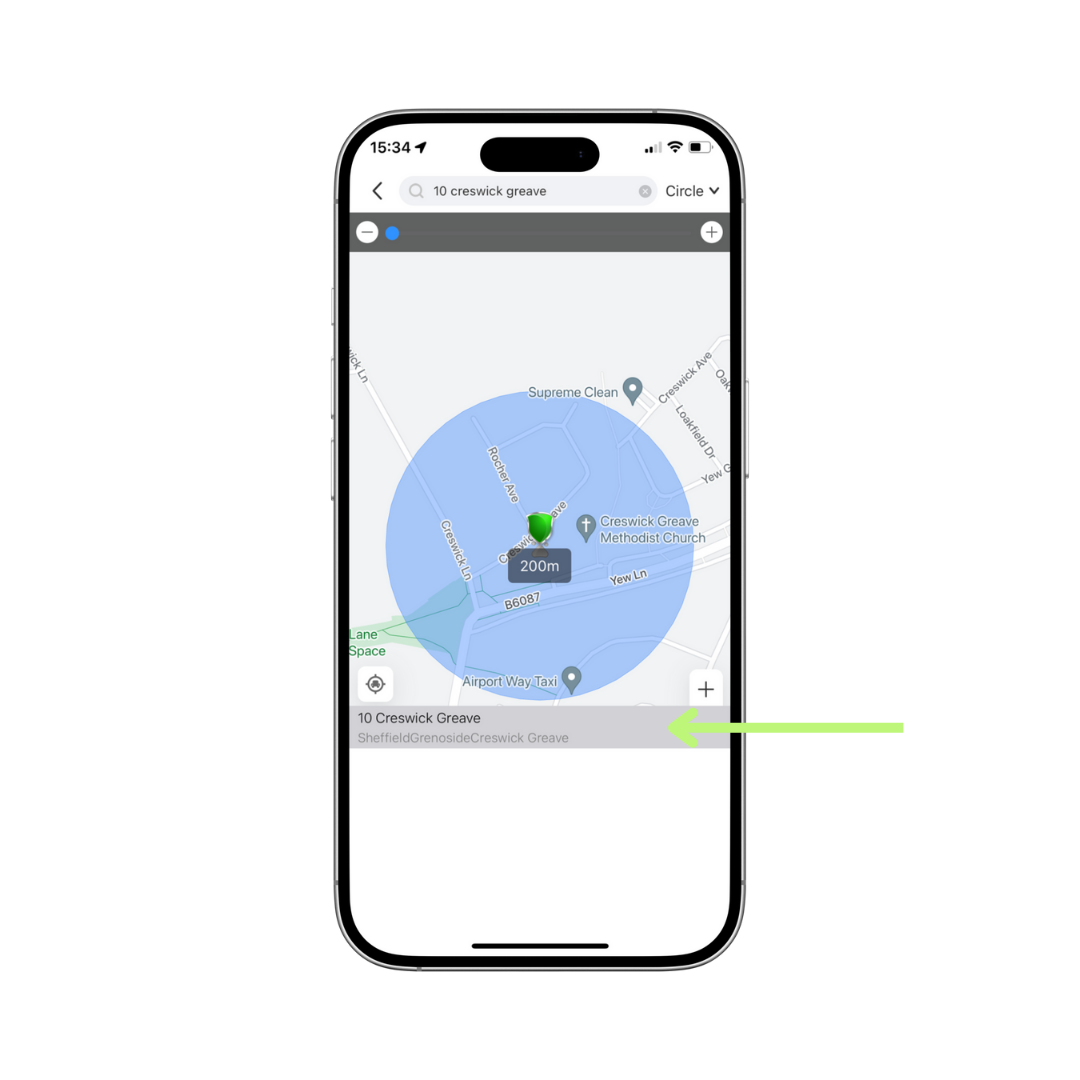
Choose The Location
Once you have searched for your chosen Geofence location it will locate on the on screen map, as well as displaying in a white row (underneath the map)
If this is the right location click the location (see green arrow) then swipe the location downwards to the bottom of the screen.
This will now show the location on a larger map with some other details below; 'Name', 'Setting', 'Enter', 'Exit', 'Cancel' and 'Save'.
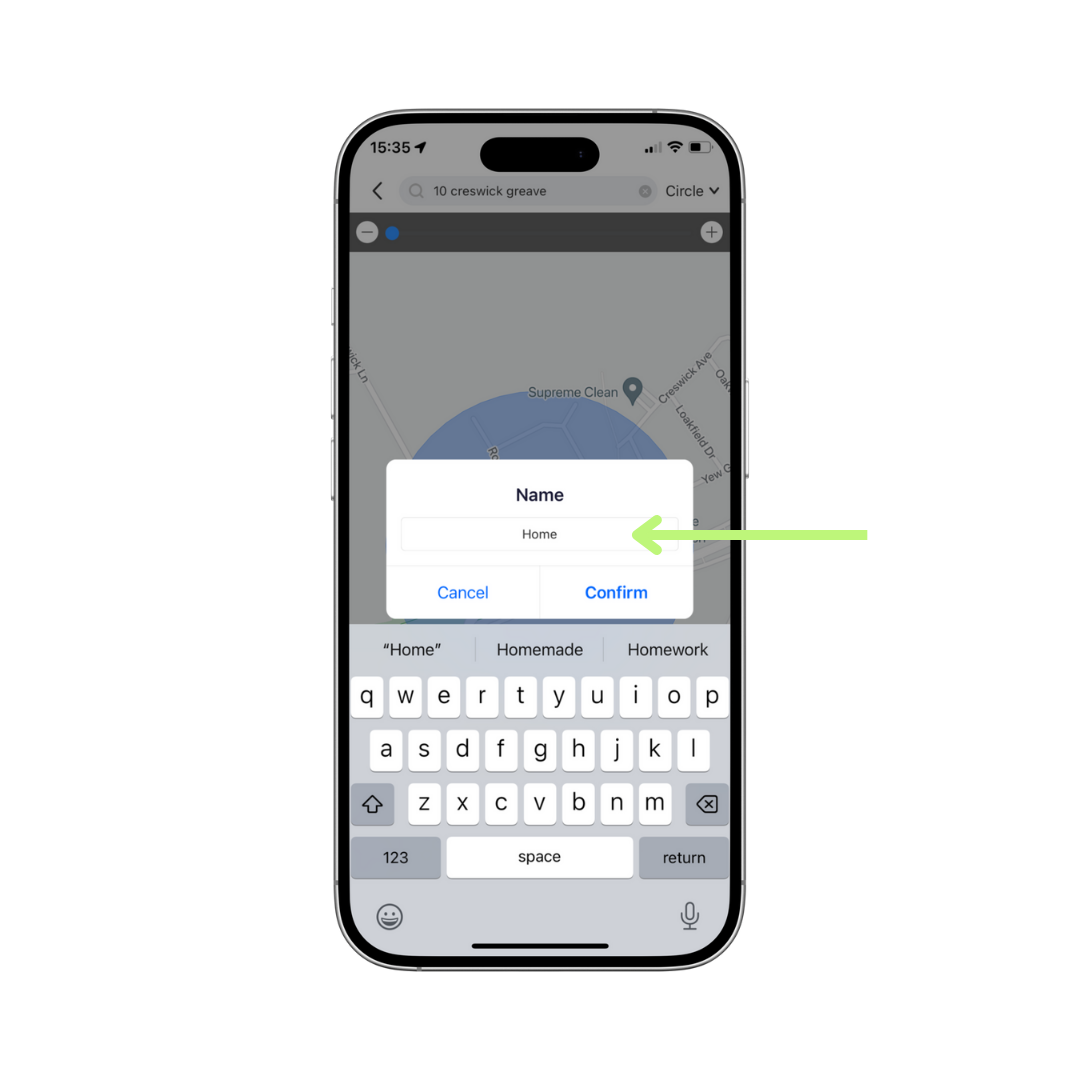
Name The Location
Click the field next to 'Name', which is usually pre-filled with a series of numbers.
When you do this a 'Name' pop up will appear; give your Geofence location a name and click 'Save'
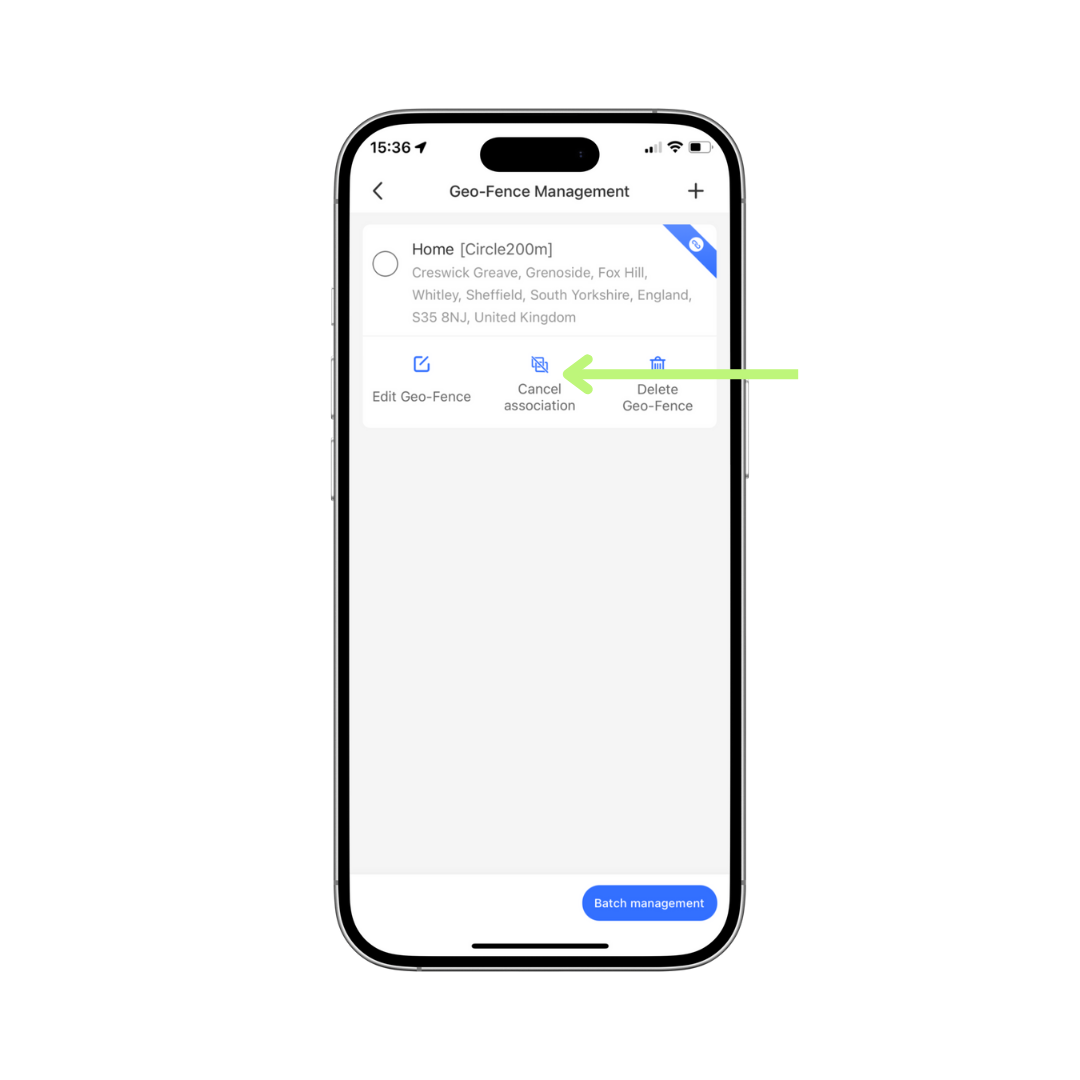
Your Geofence Is Active
Once you have named and saved your Geofence it is live and your WhatGPS app will redirect back the the 'Geo-Fence Management' page, this time, displaying your newly added Geofence location.
You'll notice that, as the Geofence is live, there is a blue ribbon (top right of the tab) with a 'link/paperclip' icon, signifying that this Geofence location is associated with your tracker.
Any associated Geofence locations will trigger the alerts whenever the location conditions are met. If your dog breaks free of the virtual Geofence, you'll get a mobile notification!
To toggle a Geofence location off, click the 'Cancel association' button.
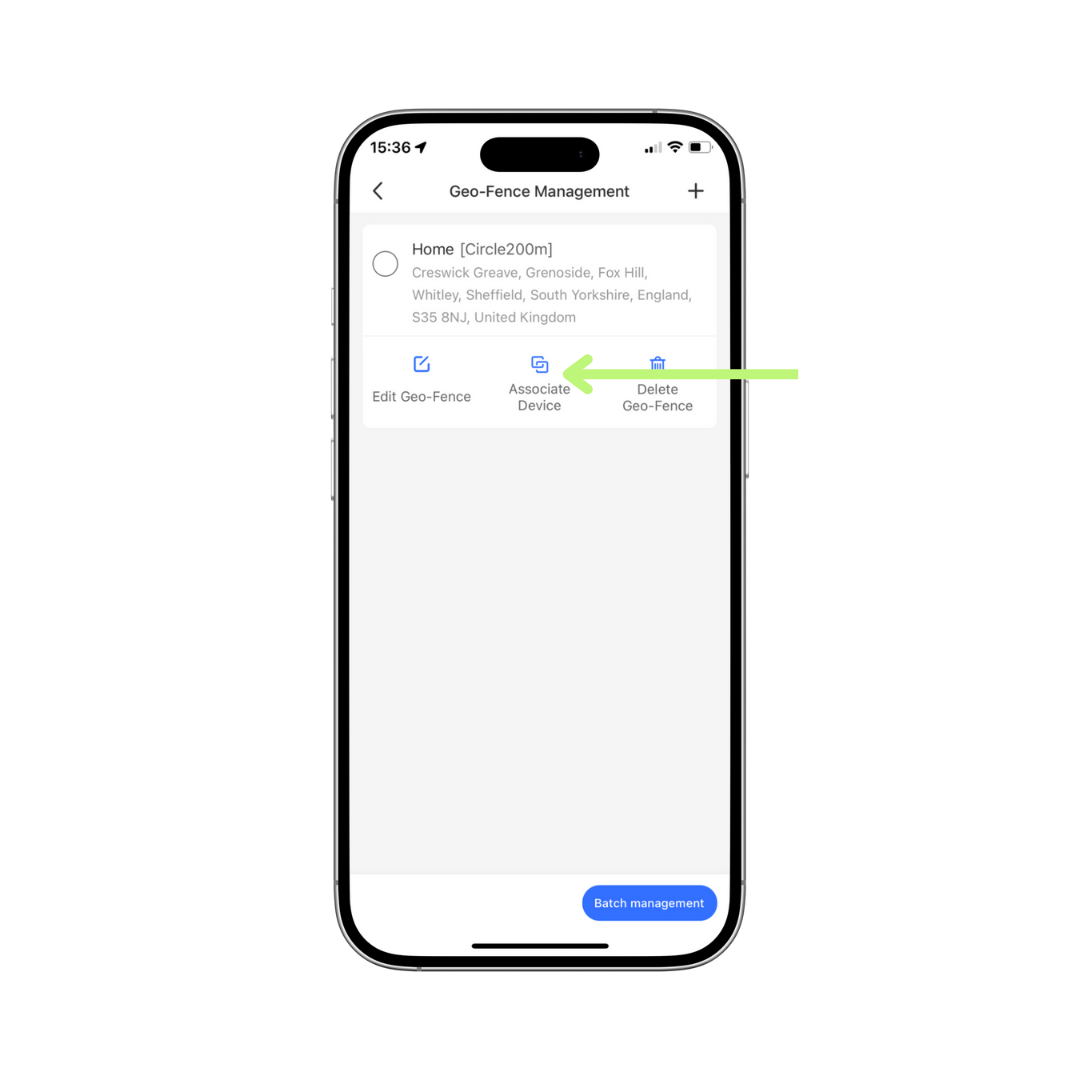
Your Geofence Is Inactive
You'll see in this example that there's no blue ribbon (top right of the tab) which means the Geofence location (in this example; 'Home') isn't associated with any GPS Tracker and won't trigger any alerts.
To switch this Geofence back on, simple click the 'Associate Device' button.